We share verified earning schemes daily on Telegram.
In our Telegram channel, you'll find crypto signals, insider info on HYIPs, combo deals for tappers, and coin giveaways. Only verified earning methods without fluff.
A small but powerful tool that significantly enhances your security on the Internet is Google Authenticator. In brief, it's an application for generating codes for two-factor authentication.
In this article, we will examine the Google Authenticator app, its advantages and disadvantages, how it works, and provide instructions on how to use it.
Google Authenticator: Advantages and Disadvantages
Google Authenticator is a popular application for two-factor authentication (2FA) developed by Google. It provides an additional level of security for your accounts by generating one-time passwords based on time (TOTP). These passwords, along with your regular login credentials (username and password), are required to access your account, significantly complicating the task for unauthorized individuals trying to gain access.
Let's highlight the following advantages of this two-factor authentication application:
- Easy to use. Google Authenticator is a very user-friendly two-factor authentication application. The setup is a breeze, taking just a few clicks.
- Offline operation. The application works offline when you have no internet connection. Consequently, your device may not be connected to the internet, further enhancing your security.
- Backup code security. During the setup of Google Authenticator, it provides you with backup codes that you can use in case of device loss or unavailability.
What about the disadvantages? They exist as well:
- Lack of synchronization between devices. Google Authenticator does not offer built-in synchronization between multiple devices. If you lose your device or switch to a new one, you'll have to reconfigure all your 2FA accounts in the application.
- Lack of backup recovery. If you haven't saved backup codes or don't have access to backup 2FA methods (e.g., backup email or phone), recovering access to your accounts in case of device or application loss can be challenging.
How Google Authenticator Works
This application is quite simple to set up and is available both as a browser extension and for mobile operating systems Android and iOS.
- Downloading and Installation. To start using Google Authenticator, you need to download and install the application on your device. It is completely free, by the way. After downloading and installing, you can proceed to configure the application.
- Enabling 2FA. In the security section on the website or application you are using, find the section for two-factor authentication, scan the QR code, or enter the code manually to link the application.
- Scanning the QR Code. To scan the QR code, open the Google Authenticator application and press the "+" to add a new account. Then scan the QR code or enter the code manually provided by the service.
- Generating OTP. After scanning or entering the QR code, the application configures your account to generate a six-digit one-time password for that account every 30 seconds.
- Using 2FA. When logging into your account, in addition to entering your username/email and password, you will need to enter the 2FA code, which you can obtain from the Google Authenticator app, providing an extra layer of security to your account.
- Backup Codes. Google Authenticator also provides backup codes during the initial setup. These codes should be stored in a secure place, as they can be used if you lose access to the application or your device.
Instructions for Using Google Authenticator
We have prepared instructions on how to use the Google Authenticator two-factor authentication code generator, which will help you get started.
Conclusion
Google Authenticator is a reliable and convenient application for generating two-factor authentication codes. It is one of the most popular applications of its kind.
To enhance the security of your online accounts, we recommend using 2FA, including the Google Authenticator application.
Remember to keep your device secure because anyone who gains access to your Google Authenticator application can potentially access your accounts. Additionally, consider setting up alternative 2FA methods (such as backup email or phone number) in case you lose access to the application or your device.
In this article, we have covered the Google Authenticator application, its advantages and disadvantages, the working principle, and provided instructions for using the application.
If you have any questions after reading the article, feel free to ask them in the comments!
We hope that the article has been helpful to you. Wishing you successful and profitable investments!



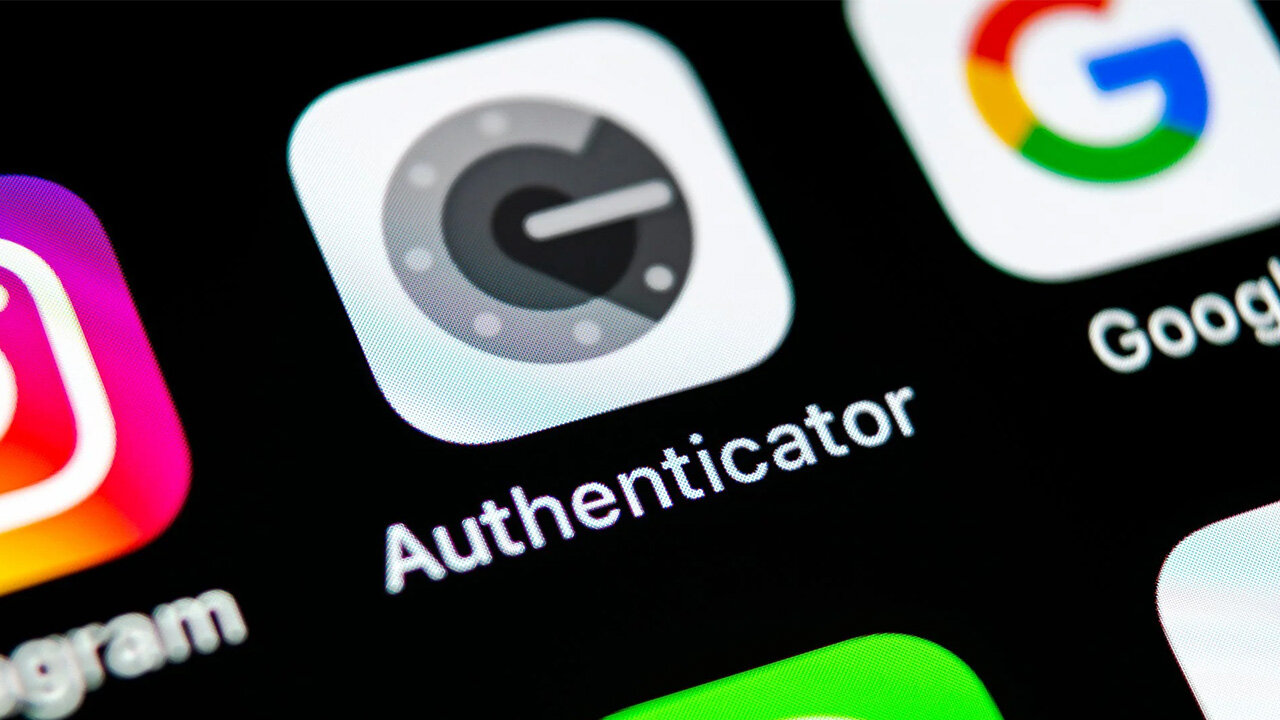

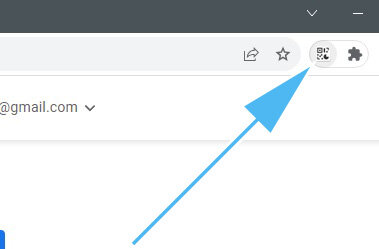
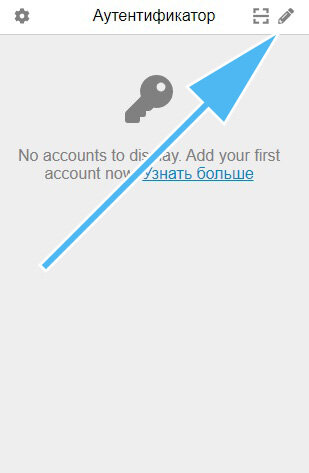
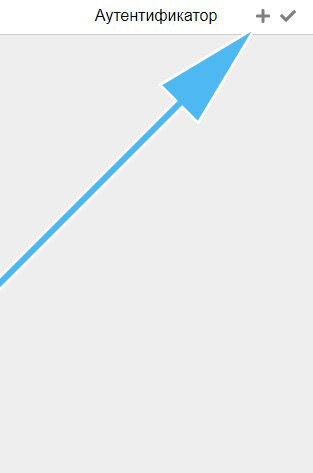
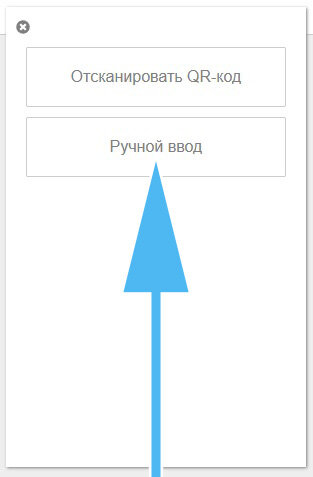
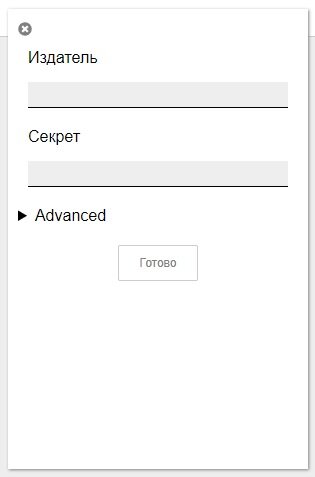
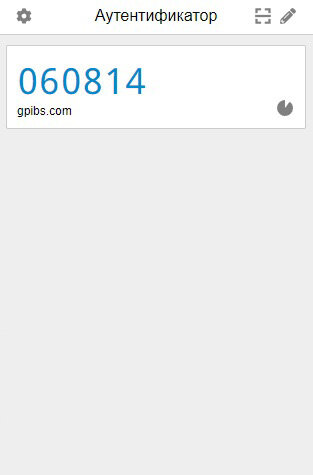




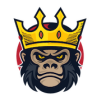
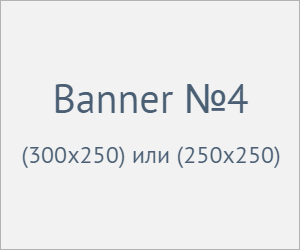
Information
Users of Гости are not allowed to comment this publication.